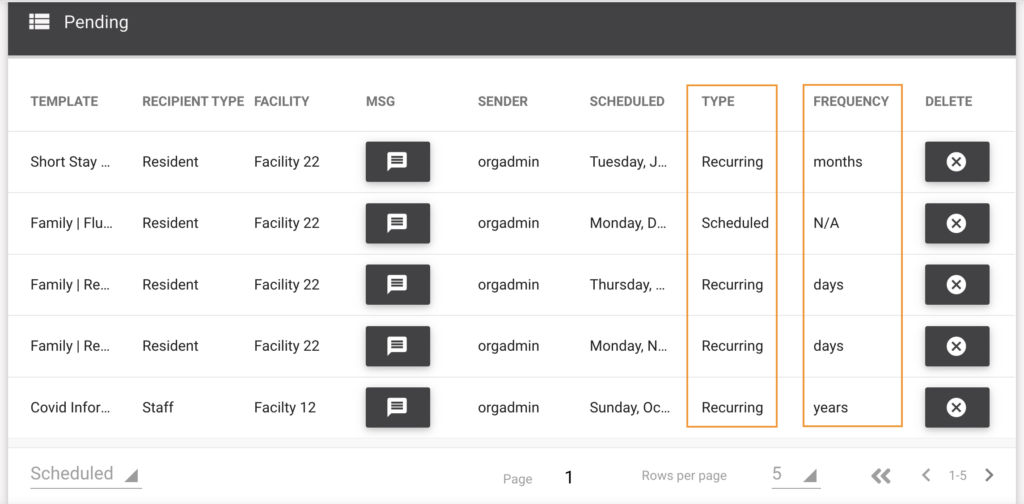An extension of Scheduled Messages, Recurring Messages provides the ability to send the same content repeatedly.
To Schedule A Recurring Message:
- Open a template or create a new message
- Filter your audience as desired
- Continue to Message Options > Schedule a job
- Select your date and time and Recurrence timeframe
- Multiple: Input the number times you want the message to be sent.
- Indefinite: has no stop date
Select the Frequency at which you want the message to recur:
- Daily
- Weekly
- Monthly
- Annually
View Which Messages Are Recurring Message:
- Navigate to the Main Menu ☰ > Scheduled Jobs
- Click the dropdown in the bottom left-hand corner and select Scheduled
- All upcoming scheduled and recurring messages will appear
- The Type column displays whether the job is scheduled or recurring
- The Frequency column displays the interval of the recurring job
When Could I Use Recurring Messages?
- Post-discharge check-ins
- Discharge to hospital
- Post-discharge survey or rating
- Annual Emergency Contact information confirmation
- Annual bathing preferences survey
- Annual feedback survey
- Annual eNPS survey
- Birthday/anniversary/holiday messages
Time-bound campaigns
- Ex: 6-week charitable fundraiser
- Ex: 2-week pet therapy sign-up
- Ex: 2-month referral program